| images | ||
| LICENSE | ||
| README.md | ||
| Screenshot.png | ||
Table of Contents
About The Project
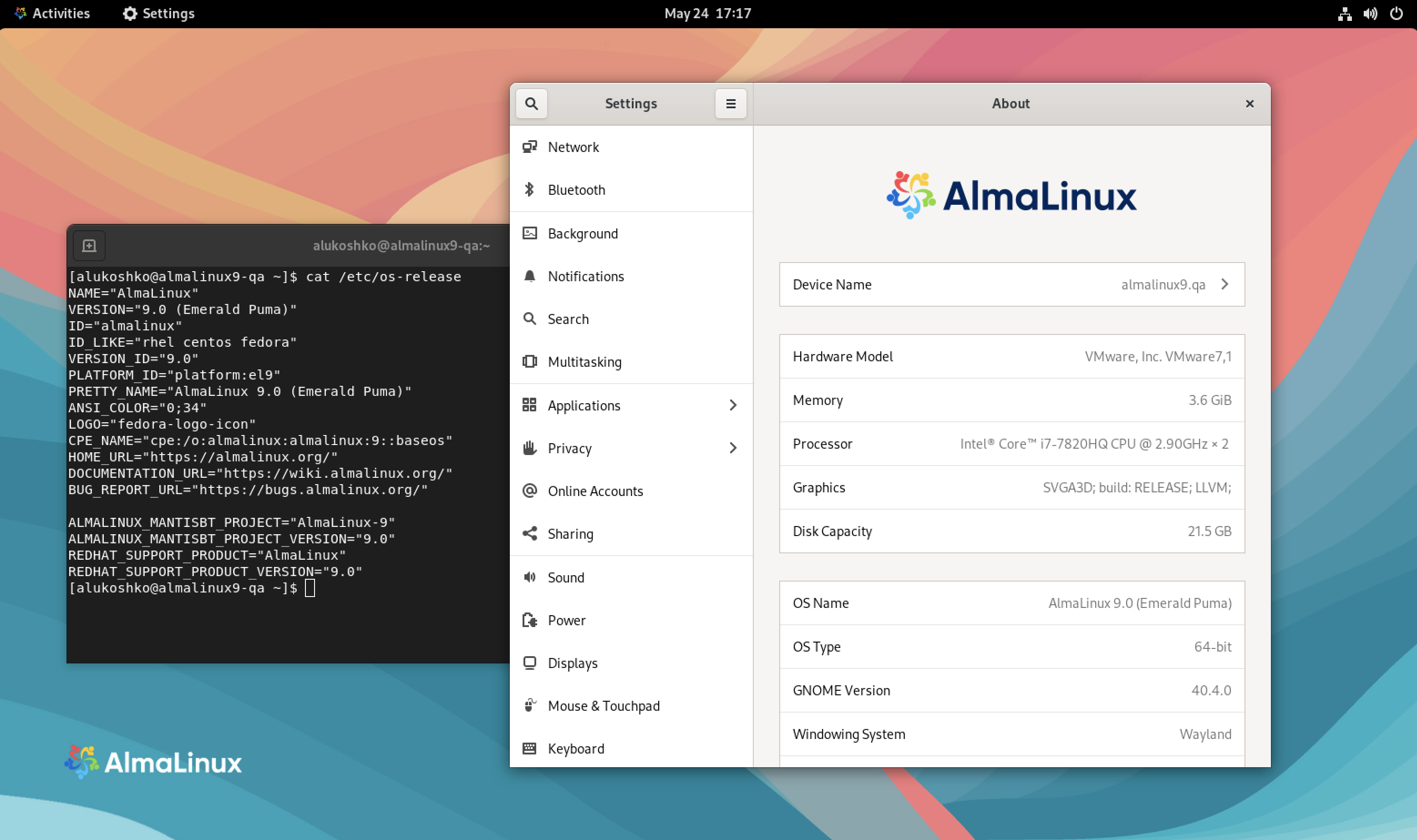 Proof of concept e-commerce store using Angular, .Net Core and Stripe for payment processing
Proof of concept e-commerce store using Angular, .Net Core and Stripe for payment processing
- Installation of AlmaLinux
- Utilizing DISA STIG Profiles
- Creating
sshkeys - Disabling password based
sshlogins - Allow user to
sudowithout password - Working with
fapolicyd - Getting
wgetto work in FIPS Mode - Optional Cloud Packages
- Cloud-Init
- Cloud-Utils-Growpart
- GDisk
Built With
Getting Started
To get a local copy up and running follow these simple example steps.
Prerequisites
This is an example of how to list things you need to use the software and how to install them.
Downloading AlmaLinux
https://almalinux.org
Make bootable USB
-
Linux:
Insert your target USB and locate it. There are different ways to do it but here are some of them:
-
sudo fdisk -l- this command shows you the connected block storage devices, including the USB devices. -
lsblk- this command gives you all the available block storage devices, including the USB block storage devices. -
sudo blkid- this command gives you the same information as lsblk, but you have to rub it as root.You need to look for /dev/sda or /dev/sdb or /dev/sdc, which is your target USB.
After you found out the location of your target USB, navigate to the location of your source ISO. Run dd command to copy files from ISO to USB:
sudo dd if=/AlmaLinux-9-latest-x86_64-dvd.iso of=/dev/sdc status=progressdd: Start the dd command to write DVD/CD iso image.if=AlmaLinux-8-x86_64-Live-GNOME-Mini-beta-1.iso: path to the input file.of=/dev/sdc: path to destination USB disk/stick. status=progress: display a progress bar while writing the image to the USB stick such as/dev/sdb. That’s all! You now have ready Live AlmaLinux on a USB stick.
-
-
Windows:
For Windows OS there is a helpful free and open-source application - Rufus.
Open the application, choose your target USB, ISO you need to burn, press start - and Live OS is ready to run.
-
MacOS:
The cross-platform tool balenaEtcher is used to write images on macOS. It is simple too. Open banlenaEtcher, choose the image and the USB, press Flash.
More details and information about AlmaLinux Live Media can be found on Live Media SIG.
Installation
Coming Soons
Hardening
Creating Private/Public SSH Key
Windows:
Linux:
MacOS:
Adding SSH Public Key
Replace $SSH with the content of the public key.
echo "$SSH" >> ~/.ssh/authorized_keys
SSH Permissions
mkdir -p ~/.ssh
touch ~/.ssh/authorized_keys
chmod 700 ~/.ssh
chmod 600 ~/.ssh/authorized_keys
Disabling password based SSH
cd /etc/ssh
sed -i 's/#PasswordAuthentication yes/PasswordAuthentication no/g' sshd_config
systemctl restart sshd
Allow user to SUDO without password
sudo su -
visudo
Press Insert on keyboard, substitute $USER with the user you created during installation.
$USER ALL=(ALL) NOPASSWD: ALL
Working with fapolicyd
fapolicyd starts in protection mode. We need to set fapolicyd to permissive mode to allow us to build the necessary rule sets for our individual systems.
cd /etc/fapolicyd/
sed -i 's/permissive = 0/permissive = 1/g' fapolicyd.conf
systemctl restart fapolicyd
See RHEL: Blocking and Allowing applications with fapolicyd for more information on building rules.
Fixing wget
As of current GnuTLS is not properly working with FIPS. To correct this we tell GnuTLS to disable health checks.
cd /etc/profile.d/
touch gnutls.sh
echo "export GNUTLS_SKIP_FIPS_INTEGRITY_CHECKS=1" > gnutls.sh
wget will now function as intended.
License
Distributed under the MIT License. See LICENSE for more information.
Contact
Twitter - @skynetinctech
Linkedin - Charles Showalter
Instagram - @skynetinc.tech
Facebook - @skynetinctech
Project Link: https://lab.skynetinc.tech/WorldDrknss/Guide-to-AlmaLinux/
